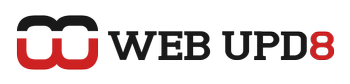It seems a lot of people are using Picasa under Ubuntu (which is a bit of surprise to me - I would have though people prefere gThumb or digiKam). But Picasa for Linux is really old - 3.0 - while starting with version 3.6, Picasa has a really interesting feature: face recognition; and that might be very valuable to some. Also, Picasa 3.8 comes with a Batch Upload new feature as well as the ability to edit images in Picnik (online image editor) and Face Movie (unfortunately Face Movie doesn't work in Linux; but you can create movies from your photos in Linux using PhotoFilmStrip).
The latest Picasa version - 3.8 - is not that easy to install so I though I'd post about installing Picasa 3.8 under Ubuntu with simple copy/paste commands (except one step in which you'll have to install something visually).
Sure, you can simply install the Picasa 3.9 Windows binaries and directly run it under Wine, but Picasa 3.8 will lack Linux integration (with Gnome, KDE, etc.) such as:
The latest Picasa version - 3.8 - is not that easy to install so I though I'd post about installing Picasa 3.8 under Ubuntu with simple copy/paste commands (except one step in which you'll have to install something visually).
Sure, you can simply install the Picasa 3.9 Windows binaries and directly run it under Wine, but Picasa 3.8 will lack Linux integration (with Gnome, KDE, etc.) such as:
- Camera/media detection integrated with Gnome/KDE.
- Mozilla/Firefox browser integration done via a plugin.
- picasa:// urls work in Firefox
- Xinerama support.
(Info provided by Google)
Install Picasa 3.8 over the original Picasa 3.0 for Linux.
Step 1 (optional): install the latest Wine via PPA:
sudo add-apt-repository ppa:ubuntu-wine/ppa
sudo apt-get update && sudo apt-get install wineStep 2: Add the Google Testing PPA
sudo sh -c "echo 'deb http://dl.google.com/linux/deb/ testing non-free' >> /etc/apt/sources.list.d/google.list"
sudo apt-key adv --keyserver keyserver.ubuntu.com --recv-keys 7FAC5991Step 3: Install Picasa 3.0
Yes, Picasa 3.0, but we'll update it in the next step:
sudo apt-get update && sudo apt-get install picasaStep 4: Download and install Picasa 3.8 for Windows:
cd && wget http://dl.google.com/picasa/picasa38-setup.exe
wine picasa38-setup.exeStep 5: Now all we have to do is copy the Picasa 3.8 files over 3.0 using the following command:
sudo cp -r ~/.wine/drive_c/Program\ Files/Google/Picasa3/* /opt/google/picasa/3.0/wine/drive_c/Program\ Files/Google/Picasa3/Now run Picasa 3.8 from Applications > Graphics > Picasa > Picasa.
Important note: Don't click the "Places" button as it will freeze Picasa 3.8 and it will fail to start again!
Update 1: Initially this post was about Picasa 3.6 but I've updated it to the latest Picasa 3.8!
Update 2: for Picasa 3.9 (includes a fix for the login error), see: Install Picasa 3.9 In Linux And Fix Google Sign In Issue [Wine]
Tutorial adapted from try{}catch{} (Thanks!)