Adding a Delivery-Related General Electronic Service
In addition to services found in your own collection (such as full text, requests, and so forth), Alma enables you to define general HTTP services (such as searches in ProQuest dissertations and Amazon.com, Ask a Librarian, and so forth) to present to patrons in the View It, Get It, and How to Get It sections on the Services page. Services that allow users to access or purchase the materials are considered delivery-related and will appear in the View It, Get It, and How to Get It sections on the Services page.
-
On the General Electronic Services page (Configuration Menu > Fulfillment > Discovery Interface Display Logic > General Electronic Services), select Add Service. The Add Service dialog box opens.
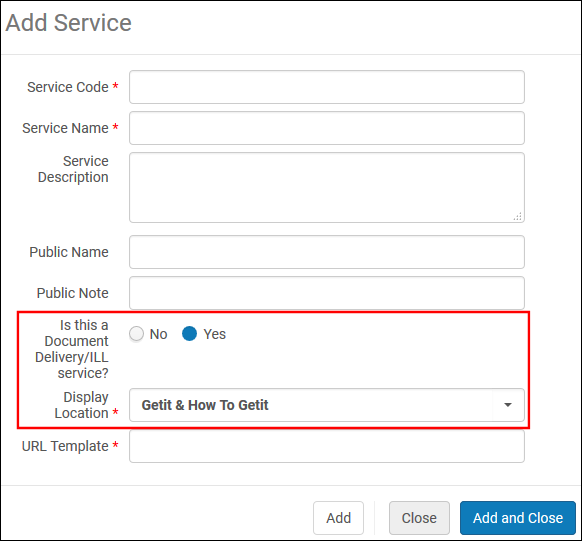 Add Service Dialog Box
Add Service Dialog Box -
Enter the service information (see General Electronic Services) and include the following fields:
-
Is this a Document Delivery/ILL Service – Select Yes to indicate that this service provides access to the resource. If No is selected, links to the general electronic service will display in the Links section.
-
Display Location – Select which sections that the delivery links will appear on the Services page. The following options are permitted:
-
Getit & How to Getit
-
Viewit & How to Getit
-
Getit, viewit, and How to Getit
-
None
The How to Get It section displays only when a record has no inventory. Typically, the How to Get It section is used for resource sharing and relevant ILL service links. -
-
-
Select Add and Close.
-
On the General Electronic Services Page, select Actions > Edit to configure additional service details for your new service. For more details, see General Electronic Services.
-
Select Save.

