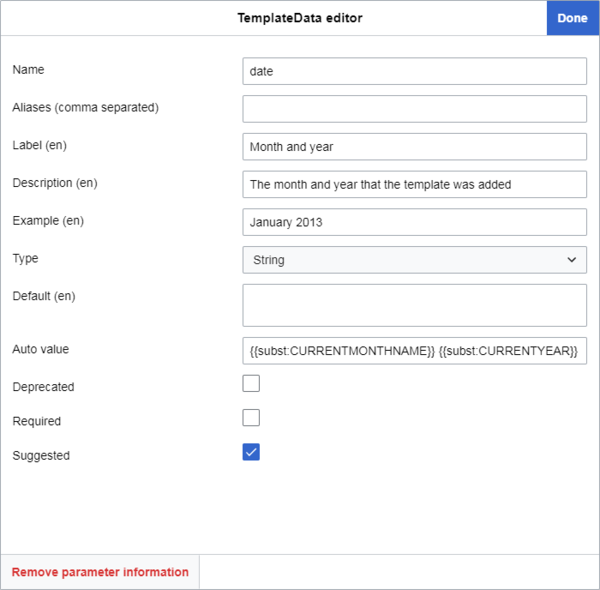Bantuan:DataTemplat
| Catatan: Ketika Anda menyunting halaman ini, Anda setuju untuk melepas kontribusi Anda di bawah CC0. Lihat Laman Bantuan Domain Publik untuk informasi lebih lanjut. |
TemplateData adalah ekstensi yang menyimpan informasi dan parameter yang terkait dengan suatu templat teks wiki dan menyediakannya kepada antarmuka penyunting yang dapat mengambil dan menampilkan informasi ini dalam penyunting templat mereka. Semua hal tersebut akan mempermudah bagi para pengguna untuk menambahkan dan menyunting templat di halaman.
Per April 2019, fungsionalitas TemplateData merupakan bagian dari pengalaman pengguna standar bagi semua pengguna di semua wiki Wikimedia ketika mereka menambahkan sebuah templat, bahkan bagi pengguna tidak terdaftar. Baik penyunting sumber maupun visual menggunakannya dalam suatu bentuk. Begitu pula banyak skrip, peralatan, dan perkakas. Jika Anda menginginkan fungsionalitas ini di wiki Anda sendiri, pasanglah Extension:TemplateData.
Adding template data to a template for this extension to use involves inserting a small, simple block of JSON (explained below) into the template's documentation page. You can do this manually or with the template data editor, a graphical user interface you can access on a template's "Sunting"/"Sunting sumber" pages on wikis with the TemplateData extension installed. The JSON contains a list of the template's parameters and information about those parameters and about the template as a whole (see below for details).
Templates that contain template data will display this information in the user interface when a user adds the template. In some cases, it will change how the editor behaves when you use it to edit or insert a given template, making it much easier for users to perform the steps needed to add a given template.
History
Template data was originally developed in early 2013 with VisualEditor in mind, which was in MediaWiki testing stages at the time. The visual editor is the main visual editing interface for Wikimedia wikis, and template data allows it to have a more useful interface when adding templates. It was officially supported by the visual editor immediately. As the visual editor was rolled out to the various major Wikimedia wikis as a default feature from 2013 through 2016, template data became a part of them as well.
In December 2016, the visual editor interface was made available for editing source code as a beta feature. This was termed the Penyunting teks wiki 2017. This brought the features of template data to source editing for the first time.
In March 2018, Sam Wilson developed TemplateWizard, a GUI template editor extension for the default Wikimedia source editor, WikiEditor (otherwise known as the 2010 wikitext editor), designed to make the process of adding templates easier by using information from template data. In April 2019, TemplateWizard was made a default part of the 2010 wikitext editor on all Wikimedia wikis. This meant that template data was now a default part of both the visual editor and the source editor on Wikimedia wikis.
Adding or editing template data
To add or edit template data, first navigate to a template's page, located at "/Template:Templatename".
Checking the current state
Before adding or editing template data, check whether the template has a documentation subpage. Then check whether the template already contains template data and, if so, whether it's located on the template page or the documentation subpage.
Documentation subpages
There are two main ways templates on most Wikimedia wikis store their usage notes and other data that shouldn't be included in the actual template itself, like categories the template should be contained in:
- The vast majority of templates keep usage notes and other data that doesn't belong on the template page itself on a documentation subpage: "/Template:Templatename/doc".
On pages like this, the {{Documentation}} template transcludes all the /doc page's content onto the template page, keeping the template's source code much cleaner.
- A few template pages have retained that information on the template's main page.
You can spot it on these pages by looking for an occurrence of {{Documentation|content= between <noinclude> tags.
Different wikis may present all this differently.
Rarely, main template pages may still contain documentation even when you've checked all of the foregoing;
here, a user will have added a custom /doc page title between "{{Documentation|" and "|content=" and then added content after "|content=".
You can also look for a notice at the bottom of the page similar to this: "The above documentation is transcluded from Template:Templatename/doc".
Templates without documentation subpages
If a template doesn't have a documentation subpage, create it and move the template's documentation there (or a placeholder for it). Then you can add template data to the documentation subpage.
Creating the subpage and moving the documentation
To create the documentation subpage, click "Sunting"/"Sunting sumber" on the main template page; look for the <noinclude> tags and their contents (usually at the bottom).
It should look something like this:
<noinclude>
{{Documentation|content=
== Usage ==
Information about usage.
== More example headings ==
More example contents
[[Category:Example category]]
[[Category:Example category 2]]
}}
</noinclude>
You may also find that it already contains template data. If so, it will look something like this:
<noinclude>
{{Documentation|content=
...
<templatedata>
{
"description": "",
"params": {
"1": {
"label": "Example parameter",
"description": "Example parameter description",
"type": "string"
}
}
}
</templatedata>
</noinclude>
Select everything after "|content=" and before "</noinclude>" and cut it into your clipboard or save it in a temporary document. Delete "|content=", leaving only the following:
<noinclude>
{{Documentation}}
</noinclude>
Save the template page.
Now, to create the new subpage, look at your browser's address bar and add /doc to the end of the URL. Press ↵ Enter, then choose the option to create a new page.
If this wiki has a {{Documentation subpage}} notice template, add it at the top of the new page. You may also wish to add other templates, such as a {{Purge button}} or {{Purge}} link (if supported by the wiki in question). See m:Help:Template documentation for more info.
Insert the text you cut or saved in the previous text (beneath the notice template, if applicable).
Wrap any categories in <includeonly> tags so that they apply only to the template's main page:
<includeonly>
[[Category:Example category]]
[[Category:Example category 2]]
</includeonly>
Many wikis have a {{Sandbox other}} template.
Use this template here if it's likely that the template you're editing exists in a sandbox version (located at "Template:Templatename/sandbox") in order to prevent the categories from applying to the sandbox page:
<includeonly>{{sandbox other||
[[Category:Example category]]
[[Category:Example category 2]]
}}</includeonly>
Finally, publish the page.
You can now add and edit the template data on the documentation subpage using the instructions described in #Methods.
Adding and editing template data on the main template page
If you can't create the /doc page, you can add and edit template data on the template's main page by following the instructions in #Methods.
If a template has a documentation subpage, check both the main page and the documentation subpage for the presence of template data (the <templatedata> tag followed by an array inside curly brackets: {}).
Alternatively, the TemplateData extension can perform this check for you. Click "Sunting" or "Sunting sumber" on either page. If the template already has template data on either page, you will see a yellow notice at the top of the page saying either:
- Harap dicatat: sudah ada blok data templat di halaman terkait "[[Template:Templatename/doc]]".
or
- Harap dicatat: sudah ada blok data templat di halaman terkait "[[Template:Templatename]]".
If the template has template data on its documentation subpage
If the template has template data on its documentation subpage, this is the page you should edit.
You can do this by clicking the "[edit]" located after the heading "![]() Template documentation" (or similar), or, if you are already on the /doc page, by clicking "Sunting" or "Sunting sumber" at the top.
Follow the guidance at #Methods to add or edit the template data.
Template documentation" (or similar), or, if you are already on the /doc page, by clicking "Sunting" or "Sunting sumber" at the top.
Follow the guidance at #Methods to add or edit the template data.
If the template has template data on its main page
If the template has template data on its main page, you once again have two options:
- You can either move to its documentation subpage. This is the preferred option.
- Or, you can edit it on the main template page.
Moving template data to the documentation subpage
To do this, click "Sunting"/"Sunting sumber" on the main template page, and look for the <templatedata> tags, enclosed within <noinclude> tags.
It should look something like this:
<noinclude>
{{Documentation}}
<templatedata>
{
"description": "",
"params": {
"1": {
"label": "Example parameter",
"description": "Example parameter description",
"type": "string"
}
}
}
</templatedata>
</noinclude>
Cut only the <templatedata> tags and their contents out of the code, then save the page.
Next, edit the documentation subpage by clicking the "[edit]" located after the heading "![]() Template documentation" (or similar).
Template documentation" (or similar).
Type a heading, like "Template data", then beneath it paste the template data.
You can now edit the template data based on the guidance at #Methods.
Editing template data on the main template page
If you do not wish to move the template data to the /doc page, you can edit it on the main template page. See #Methods for how to edit template data.
If the template does not yet have template data but has a doc subpage
If the template does not yet have template data, you should add it to the documentation subpage.
Do this by clicking the "[edit]" located after the heading "![]() Template documentation" (or similar), or, if you are already on the /doc page, by clicking "Sunting" or "Sunting sumber" at the top.
Type a heading, like "Template data", then add it beneath this heading.
The section #Methods explains how to add template data.
Template documentation" (or similar), or, if you are already on the /doc page, by clicking "Sunting" or "Sunting sumber" at the top.
Type a heading, like "Template data", then add it beneath this heading.
The section #Methods explains how to add template data.
Methods
Metode penyunting TemplateData
Ini adalah cara yang lebih sederhana untuk menambahkan atau mengubah TemplateData, bisa dilakukan oleh pengguna kurang berpengalaman.
Penyunting TemplateData merupakan sebuah antarmuka pengguna grafis untuk menambahkan dan mengubah TemplateData. Penyunting ini merupakan bagian dari ekstensi TemplateData yang bisa diakses dengan membuka halaman templat tersebut atau subhalaman dokumentasinya lalu menekan tombol "Sunting" atau "Sunting sumber".
Setelah menekan "Sunting" atau "Sunting sumber", Anda akan melihat sebuah tombol di atas area penyuntingan dan judul halaman yang mengatakan "Kelola data templat".
Menekan tombol ini akan membawa Anda ke penyunting TemplateData. Penyunting ini memungkinkan Anda untuk menambahkan parameter templat dan mengatur atribut yang paling umum. Jika halaman yang Anda sunting sudah mengandung blok DataTemplat, maka informasi yang sudah didokumentasikan akan secara otomatis muncul saat Anda membuka halaman yang benar di penyunting DataTemplat.
Features in the above window:
- The top item chooses the language of the interface text. It allows you to enter text content in multiple languages, displayed to users based on their settings in Preferences, not based on the wiki's language; different wikis have entirely different template databases.
If no language template data exists, the interface will only offer users the wiki's own language, but users can click "Tambah bahasa" to add more inputs. The language code is displayed in brackets next to the parameters to which it can be applied, such as descriptions and labels.
- The next item is the template description. This is the description of the template as a whole; it's shown to users in numerous places in the template editors while adding a template. This parameter and its effects are documented below.
- The third item controls the wikitext formatting of the template. This parameter determines how the wikitext will be laid out when the user clicks "Terapkan", the two main types being
"inline"(on one line) and"block"(on new lines). This parameter and its effects are documented below.
- If the user chooses "Ubahsuai", they can enter wikitext under "Teks format ubahsuai" according to Custom formats rules documented below, in order to create a custom layout for the template when the user clicks "Terapkan".
- The fourth item configures a template's parameters.
If parameters have already been defined in template data, this area displays them in a list. If the template's source code specifies parameters for which no template data exists, you may see a button labeled "Tambahkan 2 parameter yang disarankan". The editor extracts these suggestions from the template's source code by looking for {{{parametername}}} or {{{parametername|}}}. Clicking "Tambahkan 2 parameter yang disarankan" will add these parameters using their names as defined in the source code. A green notice will also appear at the top, for example, "2 parameter baru telah diimpor: names of parameters.".
- At the bottom of the window you see an "Tambah parameter" button. This allows you to add a parameter manually with a custom name.
Continue to the next step by clicking any one of the parameters in the list. This will allow you to edit that parameter's info.
All of these features and their effects are outlined in the section #Within a parameter's name.
- The template data editor will not allow you to change a parameter to a blank "Nama".
- Clicking "Hapus informasi parameter" will delete the parameter and all its information from the template data. You can't retrieve or undo this in the template data unless you click "X" afterwards. You can undo any changes made after clicking "Terapkan" by hitting Ctrl+Z.
- Exiting the template data editor after making changes prompts you to confirm that you want to discard your changes.
When finished, click "Terapkan".
This will automatically insert the template data at the bottom of the page before the </noinclude> tag; or, if already present, it will be updated with the new information without changing its position.
The template data text will also be selected when you click "Terapkan".
The template data editor creates a "paramOrder" parameter at the bottom of the template data (or updates it if it already exists).
"paramOrder" contains the current template data parameters in the order in which they were displayed by the template data editor.
You can change the "paramOrder" by dragging the parameters up and down in the template data editor using the three horizontal bars on the left.
"paramOrder" and its effects are documented below.
After this, click "Simpan" to save your revision of the page.
Manual method
You can also add or edit template data manually.
Struktur DataTemplat kurang lebih berlandaskan pada standar JSON. JSON Harap perhatikan, semua deskripsi dalam DataTemplat harus berupa teks biasa tanpa teks wiki, tanpa tautan, dsb.
Template data follows a few very simple rules and accepts only a few dozen possible predefined parameters and values, typically following a "parameter": "value" format.
Adding template data manually
Considerations:
- If you're adding template data on a template's documentation subpage (recommended), you may add it anywhere on the page; check to see if your language's Wikipedia has a preferred location for it. For example, on the English Wikipedia, template data is typically near the bottom of the documentation page; on the German Wikipedia, it is typically at the top.
- If you're adding template data on a template's main page (not recommended; see #Prior checks), you must make sure to place it inside the
<noinclude>...</noinclude>tags.
Click "Sunting" or "Sunting sumber" on the respective page, then move to the place in the page where you intend to add template data and write a heading: "Template data".
Many wikis have a {{TemplateData header}} template that adds a short notice regarding template data. If your wiki does, add it after the heading.
To start adding template data, type an opening and closing <templatedata> tag and a pair of curly brackets on new lines, with an empty line between them:
<templatedata>
{
}
</templatedata>
Next, add an indent on the empty line between the two curly brackets, and start adding parameters. Details for the parameters can be found at #Template data parameters. Most are optional; some are highly recommended.
Parameters can be in any order, but what follows is the order that best conforms to template data documentation and makes the content easiest to use for editors:
<templatedata>
{
"description": "",
"format": "",
"params": {
"parameter1": {
"aliases": ["",""]
"label": "",
"description": "",
"type": ""
}
},
"paramOrder": [
""
]
}
</templatedata>
Make sure the parameters, for example, in the "params" object, remain inside that object; otherwise you will trigger an "Properti "propertyname" tidak diharapkan." error when you try to save.
Contoh
Here is some example template data for a hypothetical cleanup template. Such a template would display a notice and place the page into a dated category based on the month and year entered. The notice might also contain a link to a talk page section. The template data would look something like this:
<templatedata>
{
"description": "Use this template to indicate that an article is in need of cleanup.",
"format": "inline",
"params": {
"date": {
"label": "Month and year",
"description": "The month and year that the template was added",
"type": "string",
"autovalue": "{{SUBST:CURRENTMONTHNAME}} {{SUBST:CURRENTYEAR}}",
"example": "January 2013",
"suggested": true
},
"reason": {
"aliases": ["1"],
"label": "Reason",
"description": "The reason the article is in need of cleanup",
"type": "string"
},
"talk": {
"aliases": ["talksection"],
"label": "Talk page section",
"description": "The section of the talk page containing relevant discussion",
"type": "string"
}
},
"paramOrder": [
"date",
"reason",
"talk"
]
}
</templatedata>
The corresponding template data documentation would display as follows:
Use this template to indicate that an article is in need of cleanup.
| Parameter | Description | Type | Status | |
|---|---|---|---|---|
| Month and year | date | The month and year that the template was added
| String | suggested |
| Reason | reason 1 | The reason the article is in need of cleanup | String | optional |
| Talk page section | talk talksection | The section of the talk page containing relevant discussion | String | optional |
Parameter TemplateData
Semua parameter TemplateData yang tersedia didaftarkan di bawah beserta sebuah keterangan dan contoh. Mereka juga didaftarkan secara lebih teknis di Ekstensi:TemplateData#Format.
- Informasi ini terkini pada November 2021 dan mungkin berubah apabila parameter baru ditambahkan atau antarmuka penyuntingan templat diperbarui untuk mendukung parameter yang ada atau memperlakukan parameter tertentu dengan cara yang berbeda.
- Markah wiki tidak bekerja di deskripsi atau label. Mereka hanyalah string teks polos.
- New lines ("
\n") in descriptions, labels, examples or defaults will not show in any of the main editors (TemplateWizard, the visual editor or the 2017 wikitext editor), even though they show in the auto-generated template data documentation. They are replaced by a null string in input forms and by a space elsewhere.
| Parameter | Deskripsi | Contoh |
|---|---|---|
| description |
Parameter Efek Di halaman dokumentasi templat, deskripsi akan ditampilkan sebagai teks polos di bawah subjudul "Data templat untuk [nama templat]". Di semua penyunting utama (VisualEditor, Penyunting teks wiki 2017 dan Perpanjangan:WikiEditor dengan TemplateWizard), deskripsi ditampilkan dalam dua kasus utama:
Di VisualEditor dan penyunting teks wiki 2017, deskripsinya terpotong setelah 50 karakter di bawah setiap saran penyuntingan, diikuti oleh sebuah "...", dan seluruh deskripsinya ditampilkan di jendela penyunting templat utama. Keduanya ditampilkan sebagai teks abu-abu. Dalam jendela penyunting templat utama, deskripsi yang lebih panjang dari empat baris (kira-kira 540 karakter) disediakan sebuah bilah geser terpisah, dan mereka ditampilkan sebagai teks hitam. Jika tidak ditetapkan Jika parameter deskripsinya tidak ada atau tidak ditetapkan, teks "Tidak ada keterangan." akan ditampilkan di dokumentasi TemplateData di bawah subjudul "Data templat untuk [nama templat]". Selain itu:
|
"description": "Sebuah templat untuk membuat pranala ke kategori Commons",
|
| format |
Parameter Parameter ini tidak diharuskan, tetapi disarankan. The default behavior when this parameter is not provided is preserving the existing formatting for existing parameters, or inline formatting for newly added parameters and templates. Efek Dalam baris: ( Ketika dimasukkan, templat akan menuliskan teks wikinya di satu baris tanpa ruang putih antar elemennya, seperti:
Blok: ( Ketika dimasukkan, templat akan membagi parameter-parameternya di garis baru dengan satu spasi di antara elemen-elemen, seperti: {{Foo
| bar = baz
| longparameter = quux
}}
Format ubah suaian: Selain itu, jika parameter diatur menjadi sebuah string teks wiki buatan sendiri, sesuai aturan yang didaftarkan di #Format ubah suaian, templat akan menampilkan pemberitahuan preferensi berikut di dokumentasi TemplateDatanya. |
"format": "inline"
|
| params |
Objek Parameter ini seharusnya berisi nama setiap parameter diikuti dengan sekumpulan subparameter TemplateData yang didaftarkan di #Di dalam nama parameter. Jika terdapat beberapa parameter, letakkan tanda koma di antara masing-masing paramter objek, tetapi jangan tambahkan setelah tanda kurung kurawal penutup (lihat contoh). |
"params": {
"parameter1": {
... // info parameter
}, // di sini tanda koma
"parameter2": {
... // info parameter
}, // dan di sini
"parameter3": {
... // info parameter
} // tetapi tidak di sini
}
|
| paramOrder |
Objek Cara menggunakan Tambahkan parameter Parameter tidak harus diletakkan di baris baru (mereka bisa berbentuk Kami menyarankan agar Anda meletakkan Anda harus mencantumkan semua parameter yang disebutkan di TemplateData; jika tidak maka galat "Properti "properlyname" yang wajib diisi tidak ditemukan. akan muncul. Jika tidak ditetapkan Jika Dengan parameter lain Di penyunting teks wiki 2010 dengan TemplateWizard:
Di VisualEditor dan penyunting teks wiki 2017, |
"paramOrder": [
"date",
"reason",
"talk"
]
|
Di dalam params
| Parameter | Deskripsi | Contoh |
|---|---|---|
| Nama parameter |
Satu-satunya item tingkat satu dari objek Sebagai contoh, di dalam kode sumber suatu templat, jika Anda melihat Anda juga bisa melihat parameter yang bernama
Catatan: seorang pengguna tetap bisa memaksa menggunakan Cara menggunakan Setiap objek "Nama parameter" seharusnya berisi semua informasi mengenai parameter, dalam bentuk parameter TemplateData yang lebih banyak lagi. Parameter tersebut didaftarkan di bagian berikutnya, Di dalam nama parameter. |
"1": { // nama parameter
... // informasi mengenai parameter di sini
}
|
Di dalam nama parameter
| Parameter | Deskripsi | Contoh |
|---|---|---|
| aliases |
The optional
or
This means that if the user inserts either of these parameters with a value, they will perform the same function. Literally, it translates to, "Value of parameter1. If parameter1 doesn't exist or have a value: value of parameter2." In the second case, it also means, "If parameter2 doesn't exist or have a value: no value." To insert the |
"aliases": ["1", "talk", "talksection"],
|
| inherits |
To use this parameter, type |
"params": {
"topik1": {
"label": "Topik",
"description": "Topik yang tercantum dalam halaman disambiguasi ini",
"type": "string"
},
"topik2": {
"inherits": "topik1"
},
"topik3": {
"inherits": "topik1",
"label" : "A different label"
}
}
|
| label |
Parameter |
"label": "Bulan dan tahun",
|
| description |
Di sini |
"description": "Bulan dan tahun templat dimasukkan",
|
| type |
See the #Type parameter section. |
|
| default |
Some template parameters have a default value; the value is used unless overridden by the user.
The Effects In all main editors (the visual editor, the 2017 wikitext editor and the 2010 wikitext editor with TemplateWizard), the With other parameters In all main editors (the visual editor, the 2017 wikitext editor and the 2010 wikitext editor with TemplateWizard), if |
"default": "Category:CommonsRoot",
|
| autovalue |
A parameter can be assigned an This value can be overwritten by the user in the template editor. With other parameters In all main editors (the visual editor, the 2017 wikitext editor and the 2010 wikitext editor with TemplateWizard), |
"autovalue": "{{subst:CURRENTMONTHNAME}} {{subst:CURRENTYEAR}}"
|
| example |
The Effects In all main editors (the visual editor, the 2017 wikitext editor and the 2010 wikitext editor with TemplateWizard), this property is displayed below the parameter description (and below the With other parameters In all main editors (the visual editor, the 2017 wikitext editor and the 2010 wikitext editor with TemplateWizard), |
"example": "January 2013",
|
| required |
Lalu kita punya Ini menentukan apakah pengisian parameter tersebut diwajibkan dalam templat. Efek This status has several effects in the visual editor and the Penyunting teks wiki 2017:
In the Perpanjangan:WikiEditor with Extension:TemplateWizard, as in the other editors, it displays the parameter automatically when a user inserts the template, but the parameter cannot be removed using this or any editor. It also does not display "Bidang ini wajib diisi." in the parameter description; rather, it lists the parameter on the side under "Parameter yang diwajibkan". Other than this, it generally behaves the same as in the other editors, except that the prompt says that the input doesn't "match the expected format". With other parameters In the visual editor and the 2017 wikitext editor, the |
"required": true
|
| suggested |
Ada juga Use Efek In the visual editor and the Penyunting teks wiki 2017, it causes the parameter to automatically show up when a user inserts a template. If the parameter has an autovalue set, this will also automatically be in the parameter's input box. It has no other effect and doesn't show any additional text or warnings. In the Perpanjangan:WikiEditor with TemplateWizard, it does not place the parameter in the template automatically but instead causes it to be listed on the side under "Parameter yang disarankan". The user can then click a "+" next to the parameter to add it to the template. With other parameters The |
"suggested": true
|
| deprecated |
Terakhir, ada Ini merupakan status untuk parameter yang seharusnya tidak digunakan lagi, namun tetap ada untuk sementara waktu. Ini bisa disebabkan oleh penggunaan templat sedang dipindahkan dari sekumpulan parameter ke yang lainnya. Efek The effect of this parameter in the visual editor and the 2017 wikitext editor is that a grey exclamation mark shows next to the parameter's label when it is inserted, and in the parameter's information tooltip, the grey, italic text "Bidang telah usang. deprecation reason" is shown below the parameter description. It does not affect the functionality or usability of the parameter or show any additional warnings. Despite the fact that it can take a string, as of January 2020 none of the main editors (the visual editor, the 2017 wikitext editor or the 2010 wikitext editor) display the contents of the string anywhere to users.
Inputting a string has the same effect as In the 2010 wikitext editor with TemplateWizard, setting this value as With other parameters If you set both this and If you set both this and In the 2010 wikitext editor with TemplateWizard, |
"deprecated": "Silakan gunakan 'publicationDate' saja."
|
| suggested values |
The parameter property
Other types (file, page, template, user, date, boolean, URL) are not currently supported because they have special functionalities in the visual editor already, such as autocomplete, which would interfere with the drop-down menu for suggested values in the visual editor. Editing template data as JSON in wikitext To add suggested values to any parameter type, add the new property "suggestedvalues" to the parameter in JSON. The “suggestedvalues” attribute must be a list of strings. Editing template data with the template data editor
Effects Once the values have been added to template data, the visual editor will display them in a combo box (a dropdown into which users can also enter a custom value) for the parameter types listed above. The user selects the desired value by clicking on it. If the list of values is long -- for example, a list of a country’s states -- the user can begin typing in the field, whereupon the list will be filtered to show only values containing the typed text. To change an entered value, the user must simply clear the field, and the full dropdown list will appear again. If the user needs a value not included in the list (for example, "message in a bottle") they can type it in manually. |
"suggestedvalues": [
"Journal",
"Book",
"Newspaper",
"Magazine"
]
|
Catatan: jika "required", "suggested" ataupun "deprecated" tidak diberi nilai true untuk suatu parameter, statusnya akan ditampilkan sebagai "optional" di dokumentasi TemplateData.
Ketika sudah selesai, tekan "Simpan". Jika Anda membuat galat, Anda tidak akan dapat menyimpan (memang mengganggu, namun berarti Anda tidak dapat sampai merusaknya). Jika Anda mengalami galat, jelaskan pada halaman umpan balik apa yang Anda lakukan, dan kami akan dengan senang hati membantu.
Perhatikan bahwa jika Anda menggunakan templat hack untuk membuat TemplateData secara dinamis, maka TemplateData-nya tidak bisa diperiksa galatnya sebelum disimpan.
Perhatikan bahwa setiap satuan informasi diapit dengan tanda kutip (kecuali untuk true dan false), dan dipisahkan dari satuan selanjutnya dengan tanda koma (kecuali yang terakhir).
Parameter tipe
Parameter "type" dimaksudkan untuk memberitahu penyunting templat sifat dari nilai suatu parameter.
In some cases, template editors have been programmed to modify the user interface for a certain parameter according to this template data value, such as to only allow the user to enter valid values that match the specified type.
This parameter does not have any functional effect on the template parameter or its value; it merely controls how template editors see and treat the parameter in editing mode.
How to use
It is used by adding the "type" parameter, followed by a colon and a space, then adding any of the values listed in the table below in quotation marks.
Example:
"type": "string",
Effects
As of February 2020, only 5 of the 13 type values have visible effects in VisualEditor and the 2017 wikitext editor, while 8 have visible effects in TemplateWizard.
The effects of certain values are likely to change as the template editors get updates to support them. One such effort for VisualEditor and the 2017 wikitext editor is tracked in the Phabricator task T55613. A similar effort to get TemplateWizard to support the boolean value is tracked in T200664.
The currently known effects are listed as follows.
| Value | Description | |
|---|---|---|
| unknown |
The Effects In all main editors (VisualEditor, 2017 wikitext editor and the 2010 wikitext editor with TemplateWizard), | |
| string |
The Effects In all main editors (the visual editor, the 2017 wikitext editor and the 2010 wikitext editor with TemplateWizard), | |
| line |
The Effects
| |
| content |
The Effects
| |
| unbalanced-wikitext |
The Effects
| |
| wiki-page-name |
The Effects In all main editors (the visual editor, the 2017 wikitext editor and the 2010 wikitext editor with TemplateWizard), | |
| wiki-file-name |
The Effects
| |
| wiki-template-name |
The Effects In all main editors (the visual editor, the 2017 wikitext editor and the 2010 wikitext editor with TemplateWizard), | |
| wiki-user-name |
The Effects In all main editors (the visual editor, the 2017 wikitext editor and the 2010 wikitext editor with TemplateWizard), | |
| number |
The Effects
With other parameters
| |
| boolean |
The Effects As of February 2020, none of the main Wikimedia editors (the visual editor, the 2017 wikitext editor or the 2010 wikitext editor with TemplateWizard) make use of this value. It has no visible effects. With the | |
| date |
The Effects
With other parameters
| |
| url |
The Effects
required" setting, but it does not warn the user if they attempt to insert the template without a valid URL. It also occurs with any status setting (such as "suggested"" or "deprecated").
With other parameters
| |
Format ubahsuaian
When editing the "format" value, you create custom formats by inputting a set of wikitext symbols using some predefined rules.
{{- start of the template_- content (e.g., string, integer or parameter). This underscore serves to indicate the minimum length of a value in characters and can be repeated, like_______. If this length is not reached, it fills the remaining characters with spaces. This can be used to align all equals signs to a specific position after a parameter (if used with\nfor new lines).|- pipe (separates parameters)=- equals sign (precedes the value of a parameter)\nor pressing the enter key - new line (this will display as↵in the entry field)\nto indent new lines)}}- end of the template
The wikitext should at least meet the minimum of {{_|_=_}}, otherwise there will be an invalid format string error.
| Yang ingin dicapai | Teks format | Keluaran |
|---|---|---|
| Pemformatan satu baris | {{_|_=_}} inline
|
{{Foo|bar=baz|longparameter=quux}}{{Bar}}
|
| Pemformatan blok | {{_\n| _ = _\n}} block
|
{{Foo
| bar = baz
| longparameter = quux
}}{{Bar}}
|
| Tanpa spasi sebelum nama parameter, tiap templat memiliki barisnya sendiri | \n{{_\n|_ = _\n}}\n
|
{{Foo
|bar = baz
|longparameter = quux
}}
{{Bar}}
|
| Inden pada setiap parameter | {{_\n |_ = _\n}}
|
{{Foo
|bar = baz
|longparameter = quux
}}{{Bar}}
|
| Sejajarkan semua nama parameter ke panjang tertentu | {{_\n|_______________ = _\n}}\n |
{{Foo
|bar = baz
|longparameter = quux
|veryverylongparameter = bat
}}
{{Bar}}
|
| Karakter pipa di akhir baris sebelumnya | {{_|\n _______________ = _}}
|
{{Foo|
bar = baz|
longparameter = quux}}{{Bar}}
|
| Gaya satu baris dengan beberapa spasi, harus merupakan awal baris | \n{{_ | _ = _}}
|
{{Foo | bar = baz | longparameter = quux}}
{{Bar }}
|
| Templat berada di awal baris, parameter disejajarkan dengan inden, pipa di baris sebelumnya | \n{{_ |\n _______________ = _}}
|
{{Foo |
bar = baz |
longparameter = quux}}
{{Bar}}
|
Papan cetakan kosong
Anda dapat menyalin papan cetakan kosong di bawah ini untuk menambahkan DataTemplat baru ke dalam templat. Hanya tag yang paling umum yang disertakan.
<templatedata>
{
"description": "",
"params": {
"1": {
"label": "",
"description": "",
"type": ""
},
"2": {
"label": "",
"description": "",
"type": ""
}
}
}
</templatedata>
Errors
Galat sintaks pada JSON. / Bad JSON format
These errors occur when saving template data, usually manually edited, with invalid JSON code (duplicate keys/parameters, trailing or missing commas, etc.) in the visual editor or the 2017 wikitext editor.
"Galat sintaks pada JSON." appears in the visual editor and the 2017 wikitext editor; "Bad JSON format" appears when editing in the template data GUI editor.
These errors can be difficult to detect and come in too many forms to list. The best way to avoid them is to edit template data exclusively with the template data editor; the best way to detect them once they've occurred is to use an external JSON validator, such as JSONLint, which will highlight errors and aid in fixing them.
The 2010 wikitext editor does not check for invalid JSON thanks to an old, unfixed bug (task T128029). Pages that contain invalid JSON may throw alarming "Kesalahan internal" messages. To fix these errors, your best bet is to use a JSON validator (see above).
Properti "paramOrder[number]" yang wajib diisi tidak ditemukan.
This error occurs if you state a parameter in "params" that is not stated in "paramOrder".
The number in the square brackets refers to the parameter in "paramOrder" that is missing. It refers to its order in the sequence, but it is one less than its actual position, since "paramOrder" is an array; 0 is the first one, 1 is the second, etc.
"params": {
"date": { ...
},
"reason": { ...
},
"talk": { ... // <-- This parameter is not stated in "paramOrder", but it should be.
}
},
"paramOrder": [
"date",
"reason"
]
// Error: Required property "paramOrder[2]" not found.
To fix this, make sure all parameters stated in "params" are listed in "paramOrder".
Alternatively, you can remove the "paramOrder" object to remove this error.
Nilai tak sah untuk properti "paramOrder[number]".
This error occurs if you state a parameter in "paramOrder" that is not stated in "params".
The number in the square brackets refers to the parameter in "paramOrder" that shouldn't be there. It refers to its order in the sequence, but it is one less than its actual position, since "paramOrder" is an array; 0 is the first one, 1 is the second, etc.
"params": {
"date": { ...
},
"talk": { ...
}
},
"paramOrder": [
"date",
"reason", // <-- This parameter is not stated in "params", but it should be.
"talk"
]
// Error: Invalid value for property "paramOrder[1]".
To fix this, make sure all parameters stated in "paramOrder" are listed in "params".
Alternatively, you can remove the "paramOrder" object to remove this error.
Properti "params.parametername.required" diharapkan berupa sejenis "boolean".
"suggested": "true" // <-- These quotation marks shouldn't be here.
These are boolean values, not strings, therefore they require no quotation marks.
To fix this, remove any quotation marks around the values true or false for these parameters.
Property "format" is expected to be ...
If the "format" parameter exists but its value is not "inline", "block" or a valid format string, you will see the error message "Properti "format" seharusnya berupa "inline", "block", atau suatu teks format yang sah.".
"format": "notinline"
// Error : Property "format" is expected to be "inline", "block", or a valid format string.
To fix this, make sure the value after "format": equals "inline" or "block" and that there no spelling mistakes. Alternatively, if it's wikitext, make sure it contains a minimum of {{_|_=_}} and that there are no mistakes in the syntax that would normally cause a template to fail, such as duplicate equals signs or missing/duplicate curly brackets; see the section #Custom formats for the syntax for custom formats.
Alternatively, you can remove the "format" parameter to remove this error.
Properti "parametername" tidak diharapkan.
This error occurs if you state a parameter that is unknown in template data. This is probably due to spelling mistakes or the use of uppercase letters instead of lowercase.
<templatedata>
{
"description": "",
"format": "inline",
"params": {
"1": {
"label": "",
"descriptino": "", // <-- spelling mistake
"type": ""
}
}
}
</templatedata>
It also occurs if you state a parameter in any template data object that is not a parameter of that object. This may be due to spelling mistakes, or you may have written the parameter of one template data object under another object that it doesn't belong to.
For example, you might have written the parameter "label" under the root template data object instead of inside "params":
<templatedata>
{
"description": "",
"format": "inline",
"label": "", // <-- incorrectly placed parameter
"params": {
"1": { // ↓ it should be in here
"description": "",
"type": ""
}
}
}
</templatedata>
Alternatively, if the unexpected parameter is under a template parameter inside "params", you'll see its name after "params.parametername." in the error.
To fix this, make sure there aren't any spelling mistakes in the parameter names, and make sure your parameters are in their correct location. Additionally, make sure you don't state any parameters that don't exist for a template data object. You can check which parameters exist for an object in the section #Template data parameters.
Properti "params" yang wajib diisi tidak ditemukan.
This error occurs if there is no "params" object in the template data.
This is a necessary object, as it contains all the details of each parameter, so to fix this error, make sure it's added and that there are no spelling mistakes.
See the section above on how to add the "params" parameter.
Batasan dan umpan balik
- Fitur yang hilang – DataTemplat adalah sebuah contoh perkakas yang dibuat untuk umum dengan sedikit fitur, dengan harapan pengguna akan membantu memandu pengembangan fitur yang mereka inginkan. Jika Anda ingin meminta fitur baru untuk TemplateData, silakan https://phabricator.wikimedia.org/maniphest/task/edit/form/102/?projects=MediaWiki-extensions-TemplateData beri tahu kami
- Keterlambatan saat menampilkannya dalam templat – Setelah menambahkan DataTemplat pada templat, metadatanya seharusnya segera muncul saat templat tersebut dibuka di penyunting visual. Namun, nyatanya mungkin perlu waktu beberapa jam sebelum metadatanya muncul. Anda dapat memaksa pembaruan dengan membuat suntingan kosong ke halaman templatnya sendiri bukan halaman dokumentasinya. Untuk melakukan penyuntingan kosong, buka halaman templat untuk disunting, lalu simpan halaman tersebut tanpa membuat perubahan apa pun dan tanpa menambahkan ringkasan suntingan.
- Masalah saat ini – Daftar kekutu dan permintaan fitur saat ini tersedia phabricator:maniphest/query/qXa9bowMj3nX/#R di pelacak Wikipedia
Perkakas lainnya
- Help:Extension:TemplateWizard
- Sebuah jendela dialog bilah alat untuk memasukkan teks wiki templat melalui formulir yang dibuat berdasarkan DataTemplat.
- TemplateData Wizard
- Sebuah perkakas yang menghasilkan DataTemplat melalui antarmuka interaktif.
- Skeleton TemplateData generator
- Sebuah perkakas yang membaca kode wiki sumber dari templat, mencoba menemukan semua parameter yang digunakan, dan mengeluarkan dokumen kerangka dengan parameter yang tercantum.
- JSONLint
- Sebuah perkakas yang memungkinkan Anda untuk memvalidasi JSON yang ditulis secara manual untuk membantu menemukan galat dalam sintaks.
- Daftar seluruh templat dengan DataTemplat di wiki ini
- Dengan DataTemplat templat dewiki, data templat ditampilkan dalam sebuah kotak, dan templat tersebut ditambahkan ke dalam kategori berisi templat dengan DataTemplat
- https://query.wikidata.org/ and Query Helper