How To Create A Challenge Tracker
![]()
If you're planning to undertake a long distance or multi-day challenge and would like to be able to share a map showing your progress along the route, you can do this on plotaroute.com by creating a Challenge Tracker. The following instructions explain how to set this up.
NOTE: Before starting please plot and save the route for your challenge.
BEFORE THE CHALLENGE STARTS
- First, sign in to your account and select Challenges from the menus. This will show a list of challenges set up by other people. Click SET UP YOUR OWN CHALLENGE TRACKER to get started.
- Fill in all the requested details on the form about your challenge, selecting the correct route by typing its name and then selecting it from the suggestions. This information will be used to create your challenge tracker page. You can make changes later, so don't worry if you don't have all the information to hand.
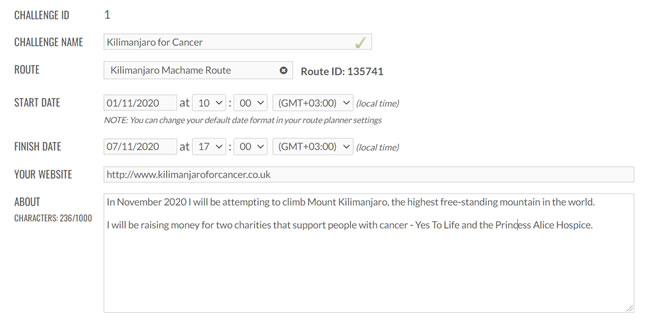
- Once you've completed and submitted the form, you'll be redirected to your challenge tracker page. This is the page that will show your progress on the challenge. You can share your challenge tracker using the sharing buttons at the top of the page. To make any changes, click EDIT PAGE.
- You can access your challenge tracker page again at any time by selecting it from the MY CHALLENGES tab on your personal home page.
DURING THE CHALLENGE
You can update your progress by checking-in with your current position. This is best done on a mobile device with GPS capabilities, but you can also do it on a laptop, tablet or desktop computer. To check-in, follow these instructions.
- Sign in to your account and select your challenge from your personal home page. You might find it helpful to bookmark this page or to add it to your home screen on your mobile device.
- Select CHECK-IN NOW to launch the check-in tool. If you are using a mobile device, the check-in tool will detect your current position on the route, as long as you are close enough to it. If you are too far from the roite to check-in you will see an Off-Route message.
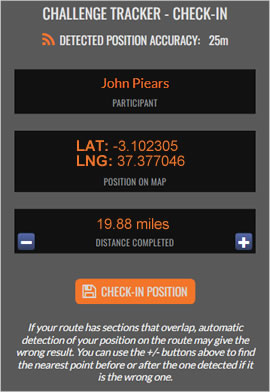
- If you are very close to two or more different sections of the route, it is sometime possible that the wrong one could be selected. If this happens, click the - or + buttons to select the next closest point on the route before or after the one selected. If you are using the desktop check-in tool you can drag the position marker if your position on the route is not correctly selected.
- Click CHECK-IN POSITION to check-in your position. Your challenge tracker will be updated automatically to show your progress.
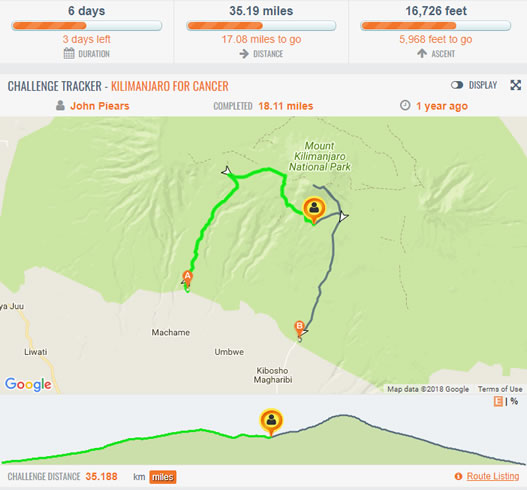
- Further down the page is a list of all the check-ins.
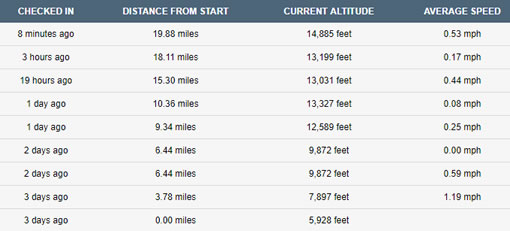
Your challenge will be automatically marked as Completed once the finish date has passed. Good luck with any challenges you have planned!
Watch video tutorials...
We have a number of video tutorials demonstrating how to use key features on the site.
