How To Sync Your Routes To Garmin
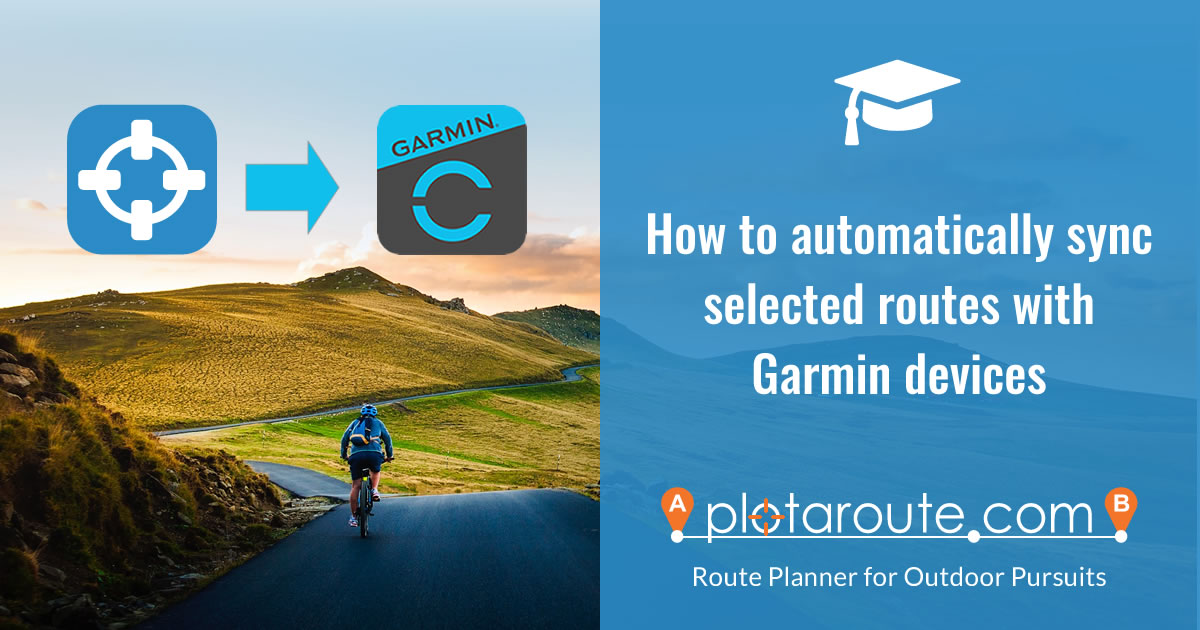
If you're a PREMIUM member, you have the option of linking your plotaroute account with your Garmin account, so that you can automatically transfer selected routes to your Garmin devices. The following instructions provide details about how to set up and use this feature.
SETTING UP THE LINK TO GARMIN
Before you can use the Garmin Sync feature, you need to link your plotaroute account with your Garmin Connect account. You only need to do this once. These are the steps:
- Go to your My Settings page. You can check ans change the status of your Link to Garmin on this page at any time.
- Click the SET UP LINK TO GARMIN button to goto the Garmin Link set-up page.
- Read the information about how it works - be sure to unstar any routes you don't want to be sent to Garmin (on your My Routes page) before you start. Then click the BEGIN SET-UP button.
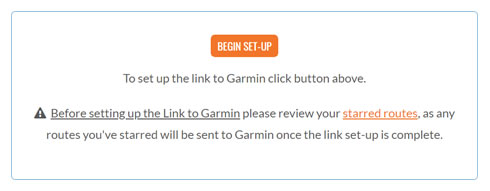
- Please wait while the set-up process is initiated.
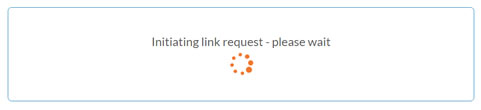
- Click the APPROVE LINK ON GARMIN CONNECT button. This will redirect you to the Garmin Connect website.
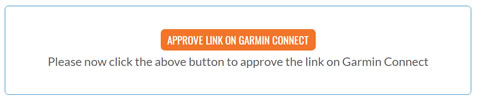
- Sign in to Garmin Connect.
- Ensure the the Courses switch is turn on and click Save to approve the transfer of Courses from plotaroute.
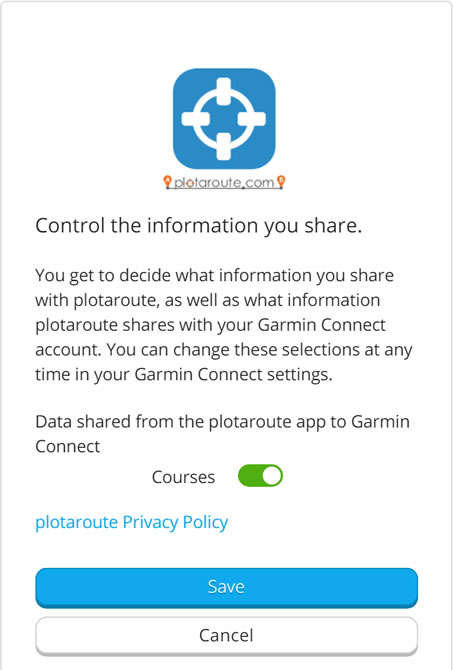
- Approve the sharing of information with plotaroute and click Agree.
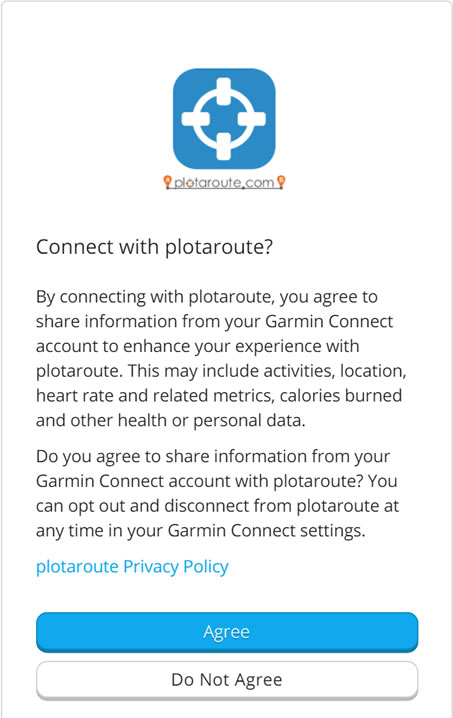
- You will then be redirected back to plotaroute so that the set-up process can be finalised. If you have any starred routes, these will be queued for transfer to Garmin Connect.
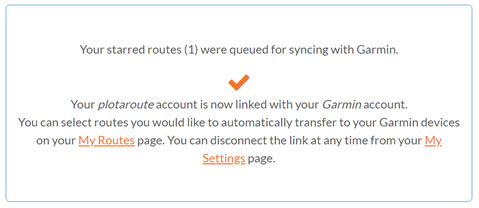
- To select the routes that you would like to transfer to Garmin, follow the instructions below.
- If you want to temporarily suspend the transfer of routes to Garmin for any reason or you want to disconnect the link permenantly, you can do this from your My Settings page.
SELECTING ROUTES TO SYNC WITH GARMIN
Once the Link to Garmin has been set up, you can select the routes you want to transfer to your Garmin devices on your My Routes page.
To select a route to transfer, click the star symbol (). The route will then be shown as starred () and will be queued for transfer to Garmin. Transfers normally happen within a few minutes.
Routes that have been transferred to Garmin will be displayed with a coloured star ().
To remove a previously transferred route from Garmin Connect, simply click the star on the My Routes page to unstar it.
Once a route has been transferred to Garmin Connect you can sync it with your Garmin devices, following the instructions on Garmin Connect. If your device supports bluetooth, you can sync it using the Garmin Connect mobile app, otherwise you'll need to download the Garmin Express transfer software, which will transfer the route from your computer.
Please be aware, the following limitations apply to the Garmin Sync feature:
- Full route directions from plotaroute cannot be transferred - Garmin will generate turn instructions for the route where possible
- Maximum points per route of 100,000 - routes over this limit will be compressed to reduce the points
- For Garmin devices that don't support FIT files (pre-2014), there is a limit of 100 miles per Course
To transfer routes that fall outside of these limitations, please follow the instructions in our How-To Guide for manually transferring routes to Garmin devices.
Watch video tutorials...
We have a number of video tutorials demonstrating how to use key features on the site.
