How To Download A Route To A Garmin Edge
ADVERTISEMENT
More How-To Guides
- How to view a route in 3D in Google Earth
- How to truncate or crop a route
- How to plot a detour
- How to share private routes with only selected people
- How to duplicate a route
- Ten Great Route Planning Tools for Cyclists
- How to share a list of your public routes
- How to share a route map
- How to trace over other routes
- How to join together two or more routes
Watch Our Video Tutorials
VIEW TUTORIALS
Join In Our Forums
VIEW FORUMS
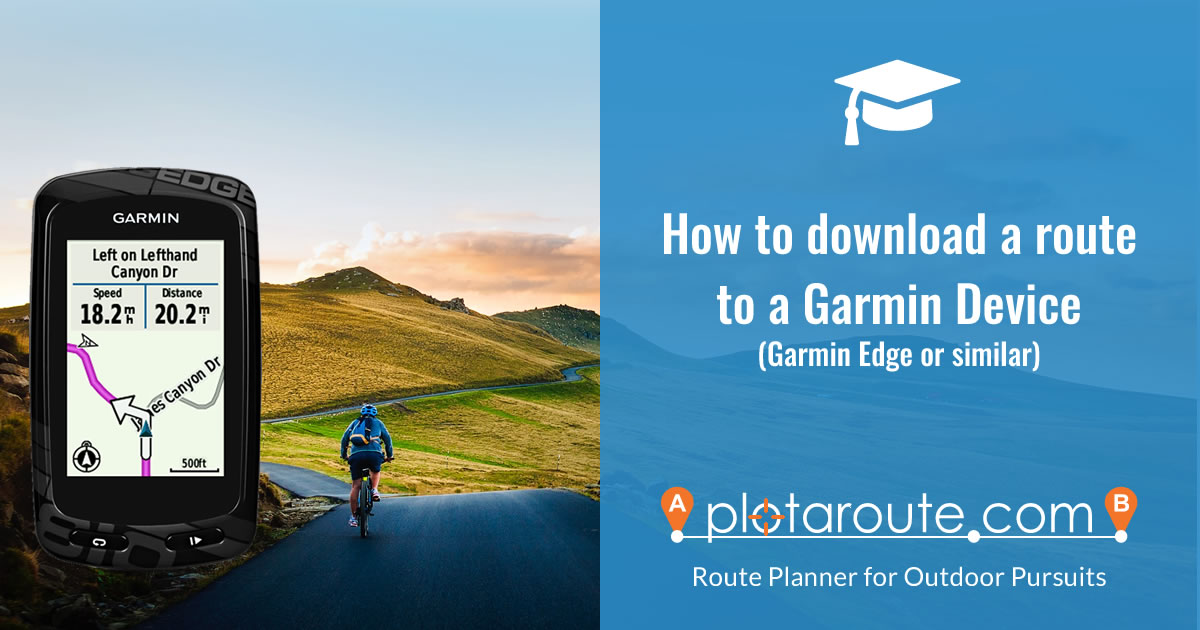
If you own a Garmin Edge or similar Garmin device, you can follow routes you've planned on plotaroute.com by using the device's navigation features. Follow these instructions to download a route to your Garmin device. There are two options: automatic or manual transfer.
AUTOMATIC TRANSFER (PREMIUM feature)
PREMIUM members can take advantage of our Garmin Sync feature, which automaticlaly transfers selected routes to your Garmin devices via Garmin Connect. See our How-To Guide on using the Garmin Sync feature for more details.
MANUAL TRANSFER
STEP 1 - DOWNLOAD THE ROUTE TO A FILE
- View the route you want to download on plotaroute.com (you can find all your own routes by selecting My Routes from the menus).
- From the View Route page, select Download from the Menu above the map.
- Choose the recommended GPS format for your device (see table below), click the DOWNLOAD button and save the file on your computer.
DEVICE RECOMMENDED FORMAT Garmin Edge Series 500/800/1000 FIT Garmin Edge 25 FIT Garmin Touring TCX Garmin eTrex GPX (Track) Garmin Oregon GPX (Track) Garmin Montana GPX (Track) Garmin GPSMAP GPX (Track) Garmin Fenix FIT Garmin Forerunner 920xt FIT
STEP 2 - TRANSFER THE FILE TO YOUR GARMIN DEVICE
If you have a Garmin device that connects to your computer via a USB port...
- Plug the GPS device ino the USB port on your computer and open a file explorer (Windows Explorer or Mac Finder) to see the files on it.
- Copy the downloaded route file to the target folder on the device (see table below).
DEVICE COPY FILE TO Garmin Edge Series 500/800/1000 GARMIN/NewFiles Garmin Edge 25 GARMIN/NewFiles Garmin Edge 605/705 GARMIN/Courses Garmin Touring GARMIN/NewFiles Garmin eTrex GARMIN/NewFiles Garmin Oregon GARMIN/GPX Garmin Montana GARMIN/GPX Garmin GPSMAP GARMIN/GPX Garmin Fenix GARMIN/NewFiles Garmin Forerunner 920xt GARMIN/NewFiles
If you have a Garmin device that connects wirelessly to your computer or is not listed above...
Please use one of the following options to transfer GPS files to your device:
- Download the route from plotaroute.com as a TCX file
- Import the TCX file to Garmin Connect - select Training, Courses, Import then Save New Course
- Once saved on Garmin Connect, select Send to Device
- Download the route from plotaroute.com as a TCX file
- Import the downloaded file into Garmin Basecamp (File -> Import -> Courses)
- Download the Course onto your Garmin device (Send to Device -> select the required course)
LoadMyTracks (Apple computers only)
- Download the route from plotaroute.com as a GPX file
- Follow the instructions in LoadMyTracks to send the GPX file to your device
STEP 3 - NAVIGATE THE ROUTE
- In your Garmin device settings, ensure that Turn Guidance is enabled (where supported) for turn warnings and Route Recalculation is turned off.
- From the menu on your device, select either ""Where To?" or "Courses".
- Select the route you downloaded and then select "Do Course".
